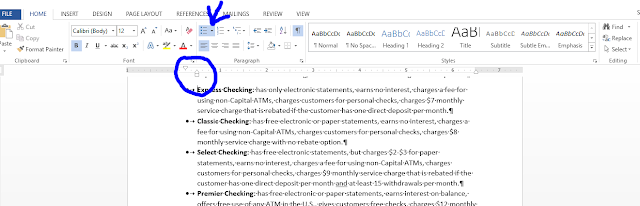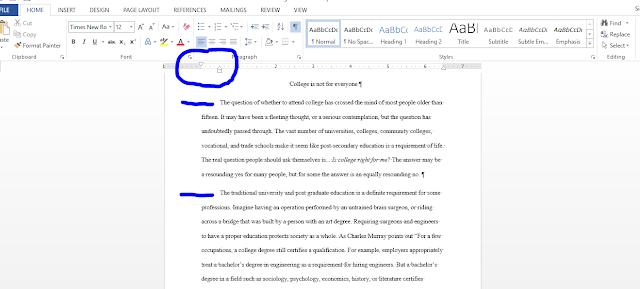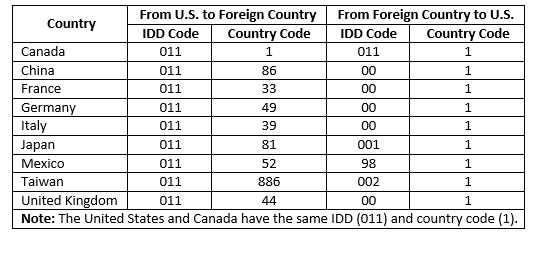In some cases a document is signed, written, and typed by three different people. In that case, typically the signer's name is typed in the By line of the document. The document would then have the initials of the writer and the typist, separated by a colon, on the bottom left side. For example, the following document is signed by Dr. Freidman, written by the doctor's assistant--Carrie Garrison, and typed by the secretary--Jane Smith.
Friday, October 26, 2018
The How, Where, and Why of Reference Initials
Reference initials are used to identify the writer, signer, and/or typist of a document. Reference initials are typed in all lowercase or all uppercase at the bottom left side of a document. If the writer and signer are the same person then that person's name is usually typed in the closing of the document, and only the initials of the typist are listed.
In some cases a document is signed, written, and typed by three different people. In that case, typically the signer's name is typed in the By line of the document. The document would then have the initials of the writer and the typist, separated by a colon, on the bottom left side. For example, the following document is signed by Dr. Freidman, written by the doctor's assistant--Carrie Garrison, and typed by the secretary--Jane Smith.
In some cases a document is signed, written, and typed by three different people. In that case, typically the signer's name is typed in the By line of the document. The document would then have the initials of the writer and the typist, separated by a colon, on the bottom left side. For example, the following document is signed by Dr. Freidman, written by the doctor's assistant--Carrie Garrison, and typed by the secretary--Jane Smith.
How is a Tab Different from a First-Line Indent
Indents are used for different things in Word. Some indents are set by the user to make the text align in a particular way, and some indents are set automatically as part of a Word function. For example, Word uses indents to perform the Bullet and Number functions.
To set an indent the user would adjust the settings in the Paragraph dialog box on the Indents and Spacing tab.
From here a user can set Special indents like a First-line or Hanging indent. Hanging indents are often used in Bibliographies and Works Cited pages for reports. A Hanging indent allows the first line of text to "hang" over to the left of the subsequent lines of text in a paragraph, and by pressing ENTER the user will begin a new paragraph with the first line hanging.
First-line indents are used to notify the reader that a new paragraph is beginning. If a user sets a first-line indent in Word, then every time the user presses ENTER to begin a new paragraph the first line will automatically indent .
Tabs can also be adjusted to the users specifications by using the Paragraph dialog box, and clicking the TABS button in the bottom, left side of the box.
To set an indent the user would adjust the settings in the Paragraph dialog box on the Indents and Spacing tab.
From here a user can set Special indents like a First-line or Hanging indent. Hanging indents are often used in Bibliographies and Works Cited pages for reports. A Hanging indent allows the first line of text to "hang" over to the left of the subsequent lines of text in a paragraph, and by pressing ENTER the user will begin a new paragraph with the first line hanging.
First-line indents are used to notify the reader that a new paragraph is beginning. If a user sets a first-line indent in Word, then every time the user presses ENTER to begin a new paragraph the first line will automatically indent .
Like indents, tabs are used to align text in a particular way,
but the user must press the TAB key to use a tab. If the user presses TAB to
indent the first line of a paragraph Word automatically adds a first-line
indent to the ruler, with the auto correct options box available to change the
indent back to a tab.
Tabs can also be adjusted to the users specifications by using the Paragraph dialog box, and clicking the TABS button in the bottom, left side of the box.
Saturday, October 13, 2018
How to Make International Telephone Calls
To make international phone calls a user must know the receiving countries International Direct Dialing (IDD) code and the country code for that country, in addition to the area code and telephone number. First the user would dial the IDD code, then the country code, then the area code (if any), and last the phone number is dialed.
So, to call Mexico from the U.S. the user must dial: 01152 and then the area code and phone number, or to call the U.S. from Mexico the user would dial 981 and then the area code and phone number. For example, if a user wanted to call Time & Temperature in Lawrenceburg, TN, USA from Taiwan they would dial 00219317627888.
So, to call Mexico from the U.S. the user must dial: 01152 and then the area code and phone number, or to call the U.S. from Mexico the user would dial 981 and then the area code and phone number. For example, if a user wanted to call Time & Temperature in Lawrenceburg, TN, USA from Taiwan they would dial 00219317627888.
How to Total a Column in a Word Table
If a Word user has a table with information in a column that needs to be totaled that is easy to do. First, the user should add an empty row to the bottom of their table to contain the totaled information.
Then, place the cursor in the empty field below the column of numbers to be added. On the TABLE TOOLS, LAYOUT tab click the formula button in the Data group to open the Formula dialog box.
In the Formula dialog box the formula =SUM(ABOVE) is the default formula that is in the Formula text box. This formula will perform an addition operation on all of the numbers listed above the empty field that the user placed the cursor in. This formula can be adjusted to =SUM(BELOW), =SUM(LEFT), and =SUM(RIGHT) depending on where the user needs to place the totaled information and where the addends are in the users table. In the Formula dialog box there are also Number Format options that will be applied to the answer to the formula. The third option has a dollar sign and two decimal places that would be appropriate for currency.
Click OK in the Formula dialog box and then the numbers are totaled and formatted correctly in the empty field.
Then, place the cursor in the empty field below the column of numbers to be added. On the TABLE TOOLS, LAYOUT tab click the formula button in the Data group to open the Formula dialog box.
In the Formula dialog box the formula =SUM(ABOVE) is the default formula that is in the Formula text box. This formula will perform an addition operation on all of the numbers listed above the empty field that the user placed the cursor in. This formula can be adjusted to =SUM(BELOW), =SUM(LEFT), and =SUM(RIGHT) depending on where the user needs to place the totaled information and where the addends are in the users table. In the Formula dialog box there are also Number Format options that will be applied to the answer to the formula. The third option has a dollar sign and two decimal places that would be appropriate for currency.
Click OK in the Formula dialog box and then the numbers are totaled and formatted correctly in the empty field.
Subscribe to:
Comments (Atom)
How to Use Mail Merge
Mail Merge allows a user to create, and easily combine a letter with a mailing list, thus creating individual letters for each person on the...

-
When a new blank Word document is opened the only tabs located on the ruler are the page margins. If the tab key is pressed the text will in...
-
Reference initials are used to identify the writer, signer, and/or typist of a document. Reference initials are typed in all lowercase or al...
-
Mail Merge allows a user to create, and easily combine a letter with a mailing list, thus creating individual letters for each person on the...